Product discontinued August 11, 2020.
|
|
|
Car Race software |
|
Car Race, designed by Bingo Rose in support of FINS (Friends in Need Services), is an entertaining software program that simulates an outing at the race track. Version 6.3 represents a dramatically modified version of the discontinued A Night at the Races program. Each race to the finish line is powered by a random number generator with more than 3200 calculations to power the cars to the finish line. Driver names can be changed to suit your needs, including the ability to pre-program driver names and associated cars for up to 20 races. An active representation of the car positions during the race is also available. To minimize the appearance of software controls on the main screen, these features are hidden and only accessible by double-clicking one of the three top center graphics.
This entertaining race simulation is best enjoyed when connected to a large TV monitor or projected onto a big screen for best viewing by a larger audience. The race patrons will be drawn into the excitement of the race, especially if they have placed a bid on their favourite car / driver or have something more risqué or creative at stake! (Caution: We have experienced a senior citizens environment wherein the race patrons were so excited during the race that the hall furniture was in danger of destruction!)
A fun evening may include 20 races, allowing time for wagers to be processed and / or other socialization activity.
Bingo Rose programs
are built on a technologically modern platform - Microsoft Office Access
2007. There is no need to have Access installed on your computer as the second stage of our
installation routine includes a Microsoft Access 2007 runtime 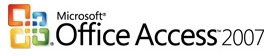 environment
installation, enough of that program to operate ours. A Windows Operating
System is required. The software is maximized for a screen resolution of 1366 X 768 pixels to provide the best quality image, therefore any computer or
attached projection system must be capable of at least this resolution.
environment
installation, enough of that program to operate ours. A Windows Operating
System is required. The software is maximized for a screen resolution of 1366 X 768 pixels to provide the best quality image, therefore any computer or
attached projection system must be capable of at least this resolution.
The Car Race software is licensed for use by a single individual / organization.
Car Race - Features
The Car Race software main screen is organized to maximize its viewability by the race patron. The program controls are functionally placed along the top of the screen and inconspicuous to the patron.
Car Race patrons will get caught up in the action as the cars charge toward the finish line powered by a unique random selection of which car to advance.
Car Race action . . .
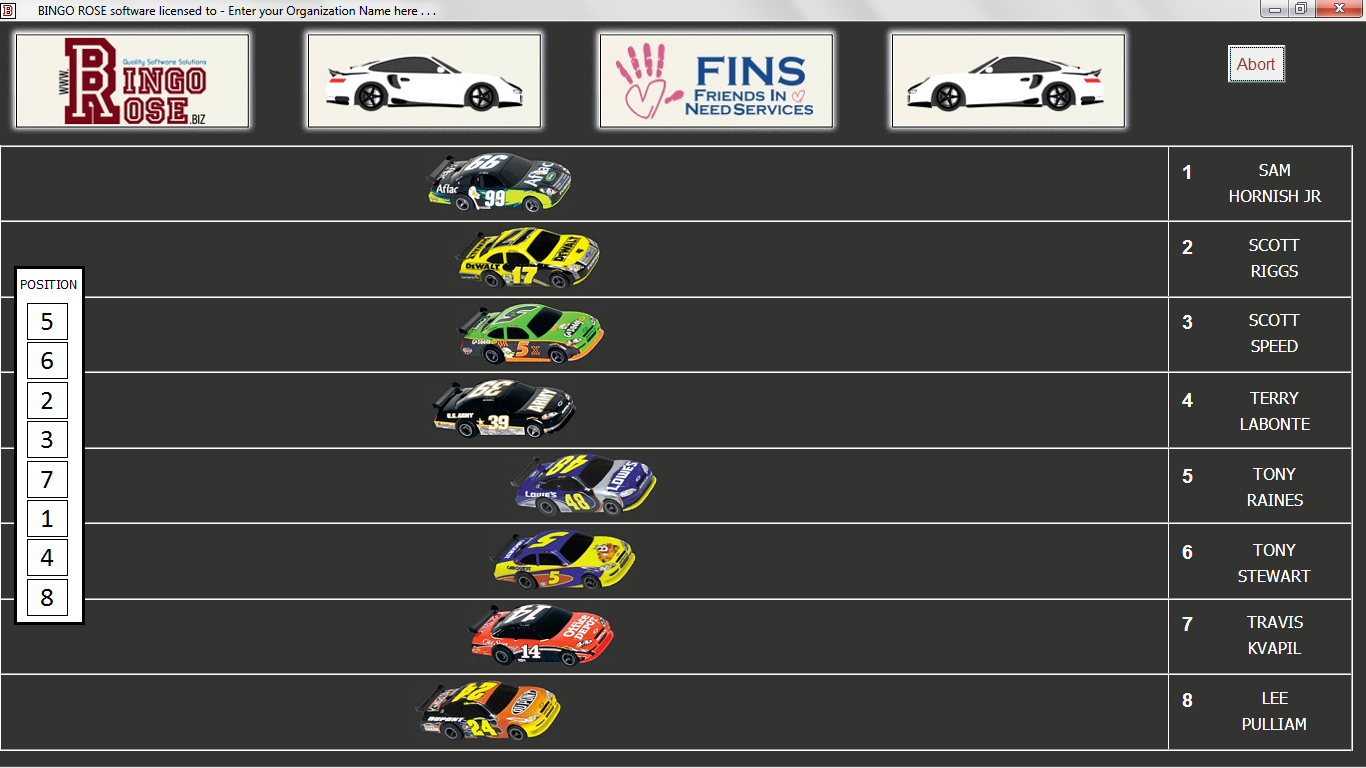
Car Race during the race.
At regular intervals during the race, the Position indicator at the left side of the screen is updated to show the status of the current race. The indicator first appears after 200 car movements in the race and every 100 movements thereafter. (The indicator will temporarily be hidden when the first car crosses the finish line, but will reappear when all cars have crossed the finish line.) This Position indicator can be disabled by removing the check mark from the Show Position checkbox on the Race Setup Switchboard. As each car crosses the finish line, its standing is clearly annotated via the center-displayed place markings. If the Position indicator is activated, that indicator will also display the final results.
Car Race results . . .
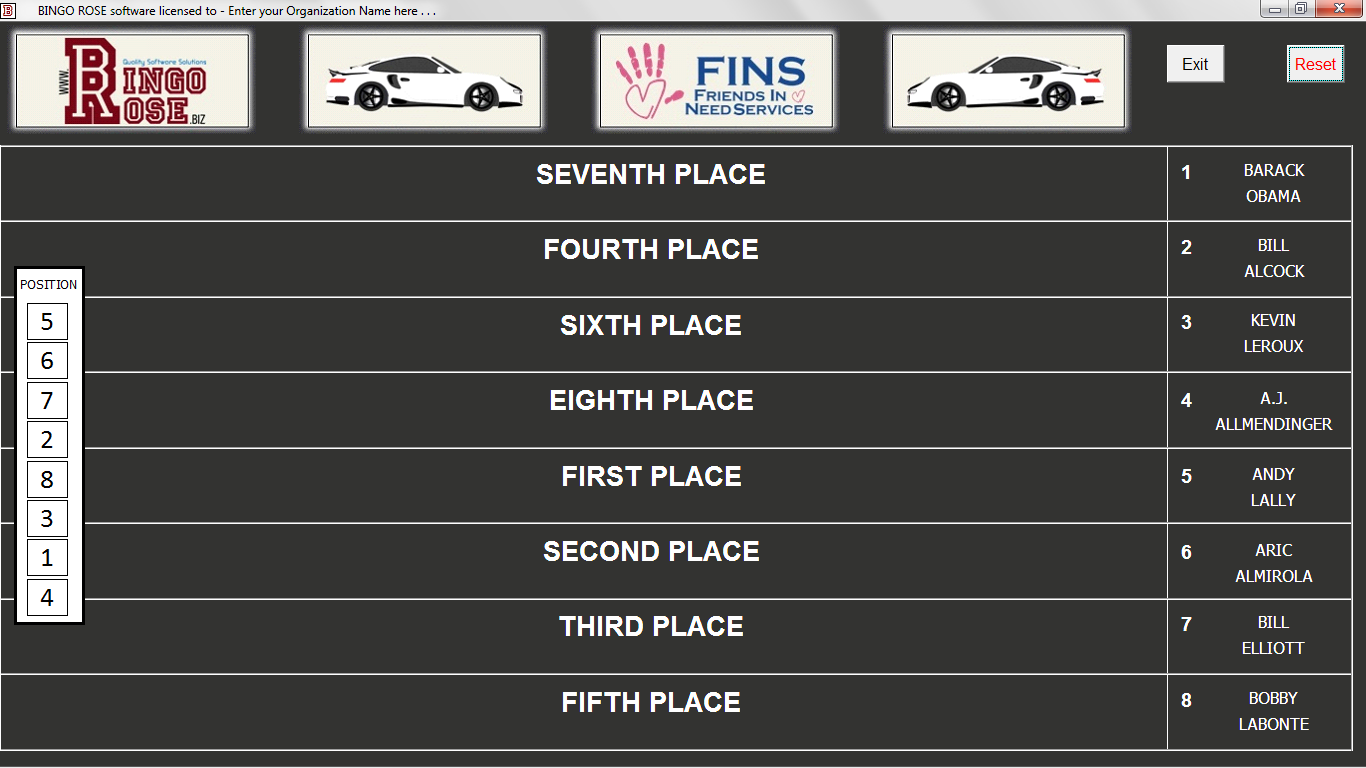
Car race completed results.
The Car Race program controls are inconspicuously aligned at the top of the main screen.

Car Race software controls.
The Reset button will display when the software is initially opened and at the completion of any race. It must be selected to reset the software in preparation for the first race or to progress to successive races. A notification message will appear in the center of the main screen while this process takes place (up to 10 seconds can be expected as there are more than 3200 actions being taken in the software background, including selection of a random number between 1 and 100 million at least 3080 times). The Start button will replace the Reset button when the race is ready to start. (Note that a message requesting a donation to support FINS - Friends in Need Services also displays. This message can be modified external to the software for your own purposes by modifying the C:\Car Race\Race Images\our cause.jpg image file [maintain the file dimensions] prior to launching the software.)
The Start button sets the cars in motion, each of which must move 380 times to complete its trek to the finish line.
The Abort button, the only control visible once a race is started, allows you to terminate any race that is started in error. Following any Abort, the Reset of the software in preparation for the next race will automatically take place.
At the end of any race, you can select the Reset button to return the cars to the Start line.
The Race dropdown allows the user to update the main screen details for cars and drivers that were pre-programmed for one of the 20 races by simply selecting the appropriate race number on the dropdown.
As with any software, users should make a habit of using the Exit button provided in the software rather than the control box 'X' at the top right of the application screen to correctly terminate the program when all races are completed. To aid in prevention of an accidental click on that 'X', you can hide it from the screen by removing the check from the Controls Visible checkbox on the Race Setup Switchboard.
Double-clicking on the ‘right-facing car image’ button (left) will open the ‘Bingo Rose and Winners Circle support FINS - Friends in Need Services’ splash screen (see details below). (The right-facing car image can be customized to your needs by modifying the C:\Car Race\Race Images\left.jpg file prior to launching the software.)
Double-clicking on the ‘left-facing car image’ button (right) will open the Pole Position form (see details below) to allow pre-programming of the car associated with the driver for each of the available 20 races. (This image can be customized to your needs by modifying the C:\Car Race\Race Images\right.jpg file prior to launching the software.)
Double-clicking on the 'center (logo)' button will open the Race Setup Switchboard where the race software main setup controls are contained. (The center (logo) image can be customized to your needs by modifying the C:\Car Race\Race Images\center.jpg file prior to launching the software.)

Race Setup Switchboard.
You can customize the race simulation by changing the driver names to anything you like by selecting the Driver Names button and scrolling through the 80 driver name positions. Two part names are stacked one over the other on the main screen.
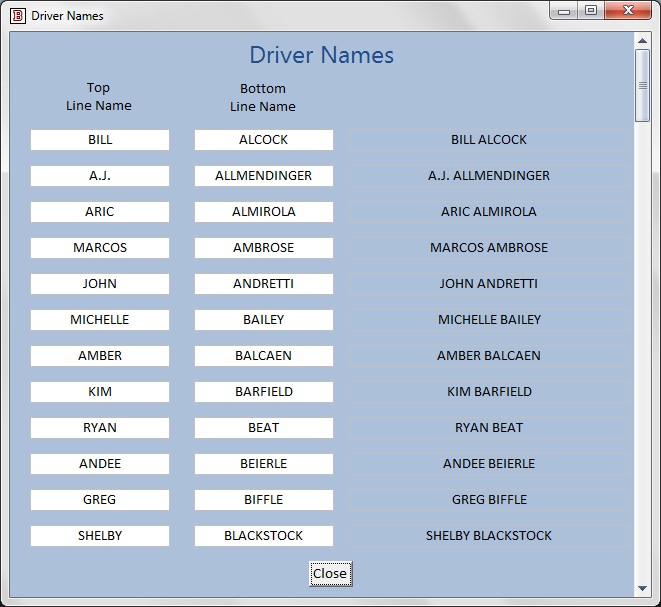
Customize the driver names.
You can pre-program the driver names for up to 20 races. Simply open the Program Driver Names form by selecting the Program Names button on the Race Setup Switchboard and select a driver name from the dropdown for each car and for each race. You can associate a car graphic with the driver name for each race with the Pole Position feature discussed below.
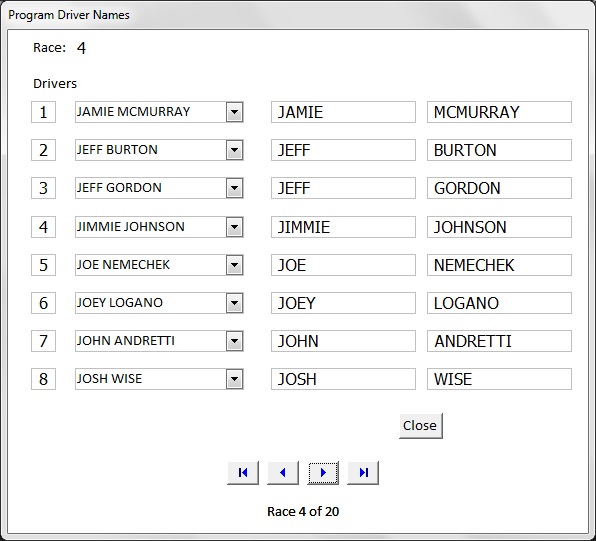
Pre-program driver names.
The Pole Position form is opened by selecting the Set Pole Position button on the Race Setup Switchboard. This form allows pre-programming of the car associated with the driver for each of the available 20 races. Nine race car graphics are available to choose from to represent the 8 cars on the main screen. Enter the car number associated with the graphic into the dropdown associated with the driver for that race. When the Close button is selected, the cars, drivers, and race number associated with the race number when this form was closed will be updated on the main screen.
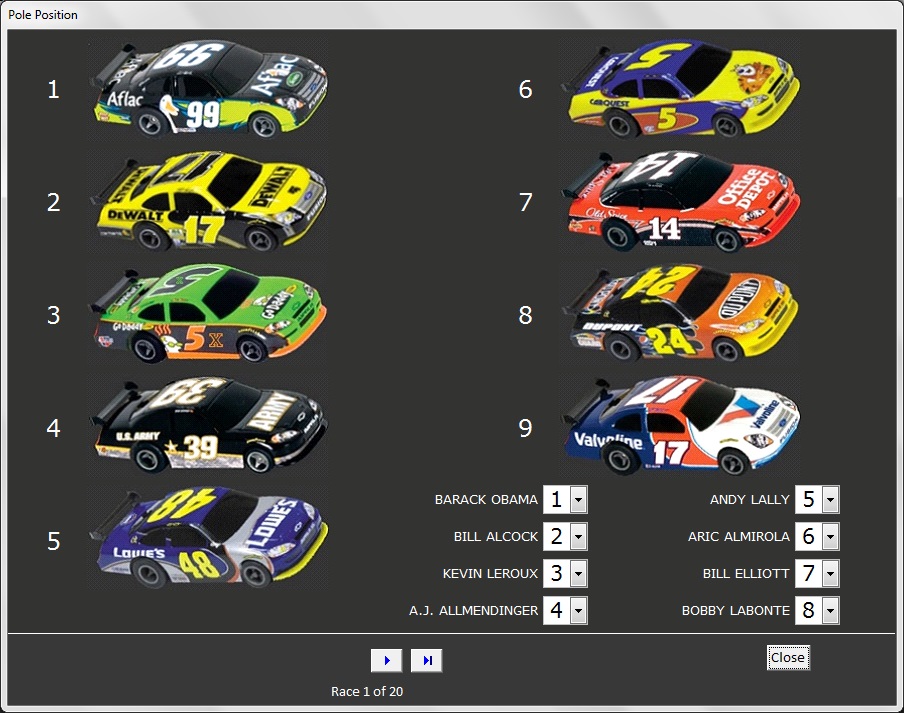
Pole Position form.
A Payout calculator quickly calculates the appropriate payout based upon the odds for the race and the amount of wagers. The user can decide what to do with Undistributed wagers, such as add it for distribution on the next race or accumulate it for a Jackpot race at the end of the event. The software is restricted to $1 increments ($.25 rounds to $0, $.75 rounds to $1). If partial $ bids are anticipated, use the $1 setting and multiply any payout amounts by the actual bid amount. To automatically pop up the Payout Calculator at the end of the race (and thus avoid the necessity to open the Race Setup Switchboard to select the Payout Calculator button), ensure that a check mark is present in the Payout Calculator checkbox on the Race Setup Switchboard.
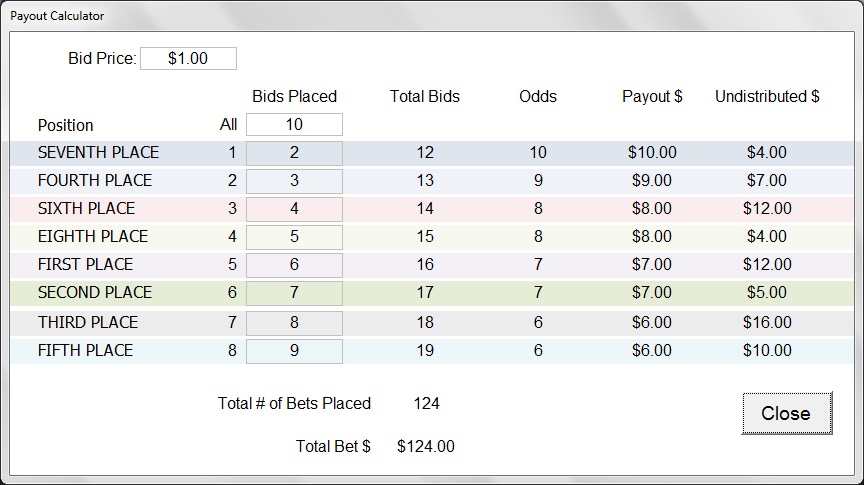
Payout calculator.
For your convenience, the program includes a template that can be used to process wagers on each race. The larger number represents the race number, while the smaller number when circled identifies which car a bid has been placed upon. (Patrons who wish to place a wager on all cars can be given a slip with an "A" written on it rather than 8 individual slips for easy processing.) Template sheets covering 25 races are ready for printing when the Print Bid Slips button is selected on the Race Setup Switchboard. (The file that opens is installed with the software as C:\Car Race\Bid Slips\Bid Slips.pdf. The sheet is cut into individual tickets for distribution to the Race patrons as bids are placed.
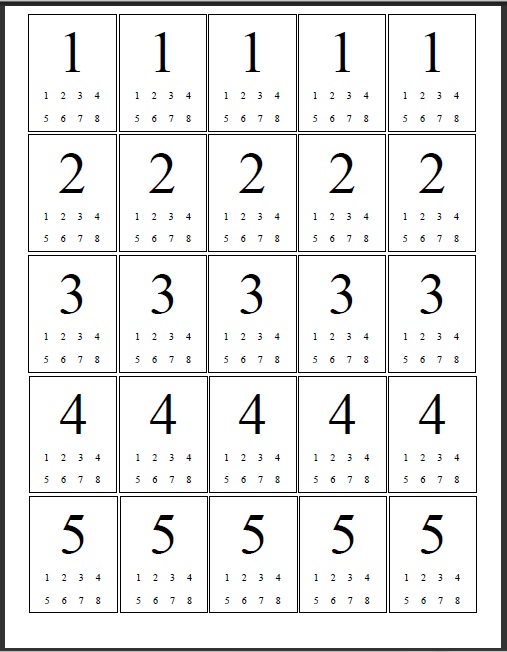
Bid ticket template.
Car Race – Download / Installation
The Car Race software is available by download only from the Bingo Rose website (see link at the bottom of this page). Download the racing.zip file to your computer. Inside that file, double-click the setup.exe file to initiate a two stage installation process. The first stage installs the race software and the second stage installs a Microsoft Access 2007 Runtime, enough of that program to operate ours. (NOTE: Just a reminder that this software requires a Windows Operating System and a minimum screen resolution of 1366 X 768 px.) A software launch icon will be created on your desktop.
The ‘Bingo Rose and Winners Circle support FINS - Friends in Need Services’ splash screen is displayed for approximately four seconds when the program is launched. It can also be accessed by double-clicking the ‘left image’ button (left) on the main screen. Click anywhere on that screen to close it.
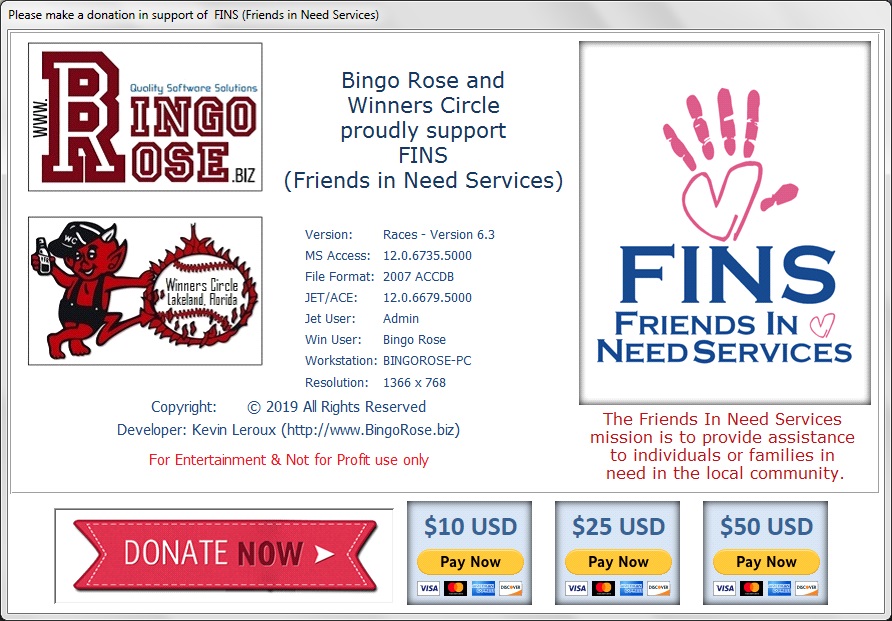
Bingo Rose and Winners Circle support FINS - Friends in Need Services splash screen.
This screen provides information about your computer and the environment that Bingo Rose is operating in. This information might assist Bingo Rose personnel in troubleshooting any unlikely difficulties you experience with the program. Please do not hesitate to email Bingo Rose should you experience any difficulties with the software operation. Email: info@BingoRose.biz
We encourage patrons to support our favourite cause. Every dollar makes a difference in the community. Donations can be processed by selecting any of the 3 denomination buttons to initiate a secure payment via PayPal.
You can read more about FINS (Friends in Need Services) by selecting the FINS logo on this form or on the Race Setup Switchboard.
NOTE: Please enjoy responsibly! Consult local laws before using this program for other than Not for Profit use.
Each time the software is launched, a Licensed User notification will appear. The Car Race software is licensed for free distribution in appreciation of your support.
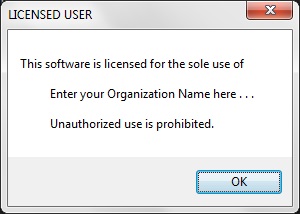
Licensed User notification.
The documentation for this software (this document) is installed with the software for easy access in the C:\Car Race\Help\races.htm file. The Program Documentation button on the Race Setup Switchboard will activate this file.
This software is made available at a minimum price by Bingo Rose in efforts to support of the FINS - Friends in Need Services charity. Please select the link below and save the racing.zip file to your computer. After download, initiate the two stage installation, the first installs this software and the second the Access 2007 runtime (enough of that program to run ours), by double-clicking the setup.exe file contained in the zip file.
BUY Car Race !
Only $20.00 USD
Product discontinued August 11, 2020.
Download Car Race !
Please
make a donation in support of FINS - Friends in Need Services
|
||||
|
$5 USD |
$10 USD |
$25 USD |
$50 USD |
$100 USD |
We trust that you will enjoy hours of entertainment from using this fun software.
|
Software, website, and donation administration provided by Bingo Rose software |
Comments about the software are welcomed as customer feedback is essential to product improvement.
Email: info@BingoRose.biz
