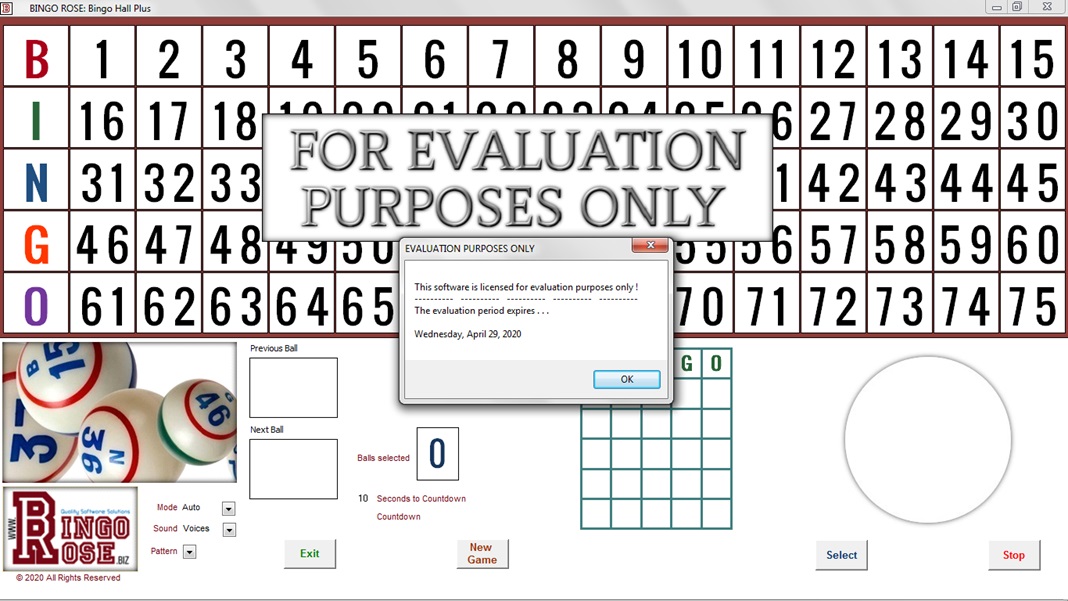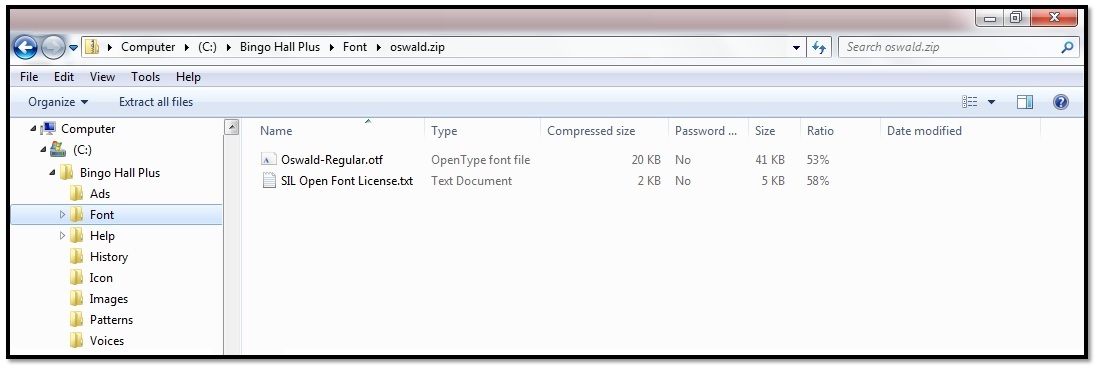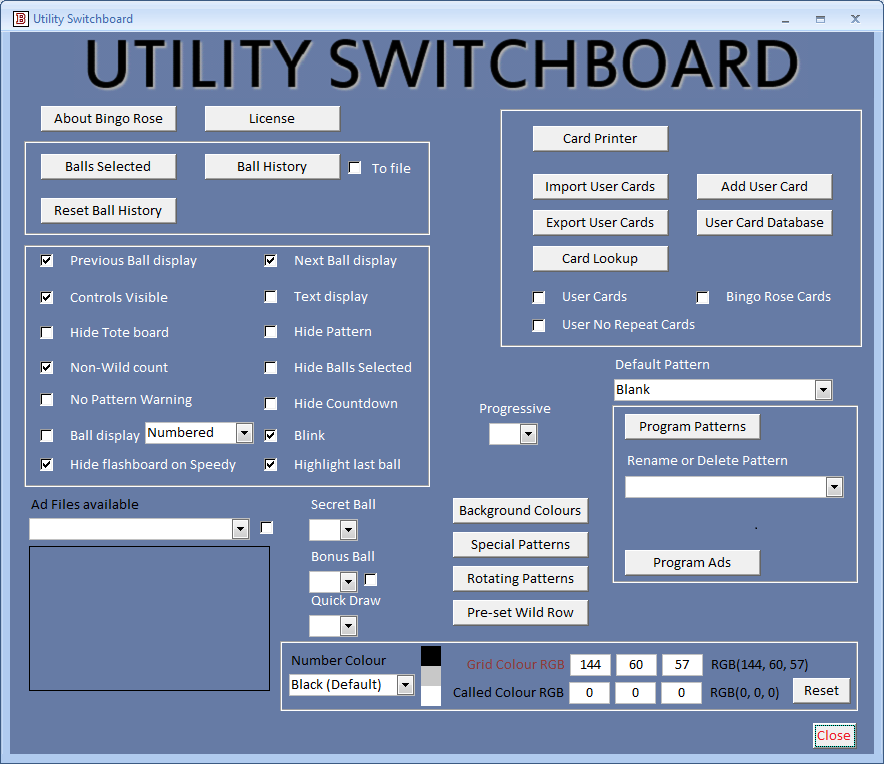|
BINGO HALL PLUS SOFTWARE EVALUATIONTRY BEFORE YOU BUY
Bingo Rose believes that the Bingo Hall Plus program is the ultimate Bingo software. We would like you to be confident that the Bingo Hall Plus program will meet, and exceed, your organization's Bingo Hall software solution requirements before you make your purchase. That is why we provide a 7 day full-functioning software demonstration period of the software that you can download.
Demo version restrictions removed for qualified customers. BINGO HALL PLUS 7 day demonstration copy
Follow the link below to download the Bingo Hall Plus software installation package zip file containing all of the files you would see had we shipped a software CD. Note that you will need the files we would make available by email after we receive your request for a demo period (below) in order to open the installed software.
https://www.bingorose.biz/downloads/plus.zip
Customers who request a software demonstration period can
download a full-functioning 7 day demo of the Bingo Hall Plus program. During the 7 days the demo will be active, customers are
encouraged to take advantage of telephone support to ensure they maximize the
value of the demonstration period.
We will respond with an email with the download / installation instructions that contains a ZIP file attachment containing the required files that must be copied to your installed 7 day demonstration package prior to running the program for the first time.
BINGO HALL PLUS - Your impressions matter
If, after experiencing what the Bingo Hall Plus software can do to make Bingo more enjoyable in your organization's environment, you do not feel the software is everything you need, we would like to hear why. We continually strive to meet the needs of current and prospective customers. We would also like to hear your opinions if you appreciate the efforts Bingo Rose put into making this product. Please send us your opinions via email to info@BingoRose.biz.
The ZIP file that will be downloaded with the installation package contains everything you need to install the demonstration copy of the Bingo Hall Plus software. Installation is initiated by double-clicking the setup.exe file. Note that this is a two part installation. The first part installs our software, and the second part installs a Microsoft Access 2007 Runtime, enough of the Access 2007 program to run our software.
A Bingo Hall Plus icon will be installed on your desktop. After the two part installation is complete, we recommend you proceed with installation of the Oswald font as described below. If you have downloaded the 7 day demo, you must first replace a couple of files that were installed with files Bingo Rose will provide by email prior to launching the program for the first time.
OSWALD FONT REQUIRED
NOTE: The Bingo Hall Plus program uses the Oswald font to achieve crisp numbers on the Bingo flashboard. Following software installation, you must install this font to get an accurate appreciation for the software's clean and clear main screen. The Oswald-Regular font is installed with the program and is located in the Oswald.zip file in the Font sub-folder. Simply double-click the Oswald-Regular.otf file and select Install. (If the software main screen does not look correct following installation of the font, you may need to re-start your computer to activate the Oswald font.)
The Oswald font is required to achieve crisp numbers on the Bingo flashboard.
NOTE: The Bingo Hall Plus software documentation is installed in the C:\Bingo Hall Plus\Help\Bingo Hall Plus documentation.pdf file.
Be Aware! Does your computer have a newer version of Microsoft Access installed? [This may prevent our software from opening correctly on your computer.] (Even if it does not at this time, we strongly recommend that you perform this procedure as a preventive measure should a newer version of Access become activated on your computer at a later date.) Bingo Rose software is designed on a Microsoft Access 2007 platform, enough of that program was installed as the second stage of our software installation. If you have a newer version of Access on your computer that has been activated, you will get a warning message when you launch the software that you are operating in a different version than the designed Access 2007 version. Unforeseen problems with software operation may occur during use in that version of Access. To ensure that your licensed Bingo Hall Plus software always opens in the designed Access 2007 platform, modify your Bingo Hall Plus launch icon Target property as follows (including the marks): The target property on your desktop when the program is installed is "C:\Bingo Hall Plus\bingoplus.accdr" Change it to: "C:\Program Files (x86)\Microsoft Office\Office12\msaccess.exe" /runtime "C:\Bingo Hall Plus\bingoplus.accdr". If that doesn t work, try: "C:\Program Files\Microsoft Office\Office12\msaccess.exe" /runtime "C:\Bingo Hall Plus\bingoplus.accdr". Note that it might be easiest to copy and paste the entire text required so that all spacing is correctly entered. Why the two options? Most customers don t readily know what version of Windows their computer is running. The easiest solution is to try the first solution and if it works, great! If not, use the other. The installation location for the Access 2007 Runtime depends upon whether you have a 32-bit or 64-bit version of Windows. If you have a 32-bit version of Windows, programs get installed to the C:\Program Files folder. If you have a 64-bit version of Windows, 64-bit programs get installed to the C:\Program Files folder and 32-bit programs get installed to the C:\Program Files (x86) folder.
NOTE: The main Bingo Hall Plus software setup is accomplished on the Utility Switchboard which is accessible by double-clicking the Bingo Rose logo at the bottom left of the main screen.
The Utility Switchboard is the access point for all software setup features, offering your organization the power to make this software work the way you want it to.
Please do not hesitate to contact us if you experience any difficulty with your download.
|